How to Use the AI-Powered PDF Redaction Tool
Customize Redaction by PII Type
Use the PII Filter to easily manage which types of personal information (PII) are redacted and control the visibility of redaction boxes.
- Select PII Types: Check the boxes for specific PII types (like names, addresses, phone numbers) to automatically redact them.
- Filter by Category: Show or hide redaction boxes based on PII categories, such as Personal, Location or Manual.
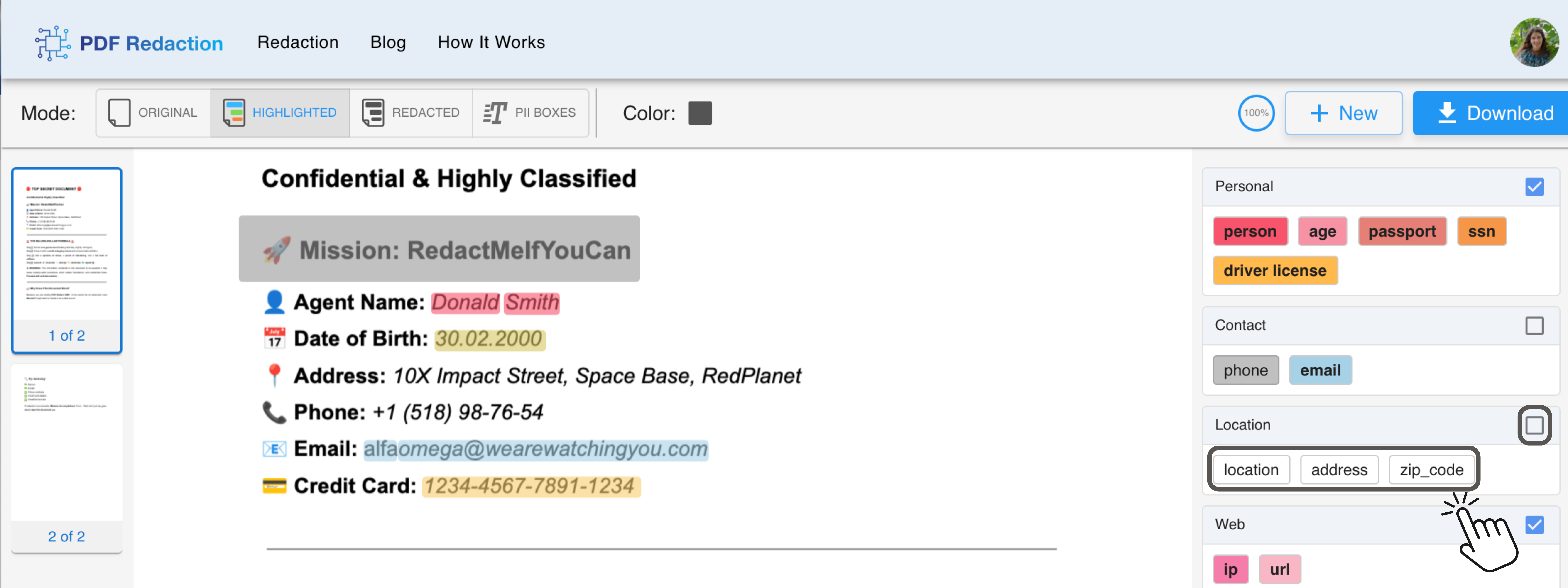
Edit AI-Generated Redactions
Once the PII Filter has applied redactions, you can easily adjust them:
- Select a Redaction Box: Click on any redaction to select it.
- Resize or Move: Drag edges to resize or move the box.
- Remove: Right-click to delete a redaction.
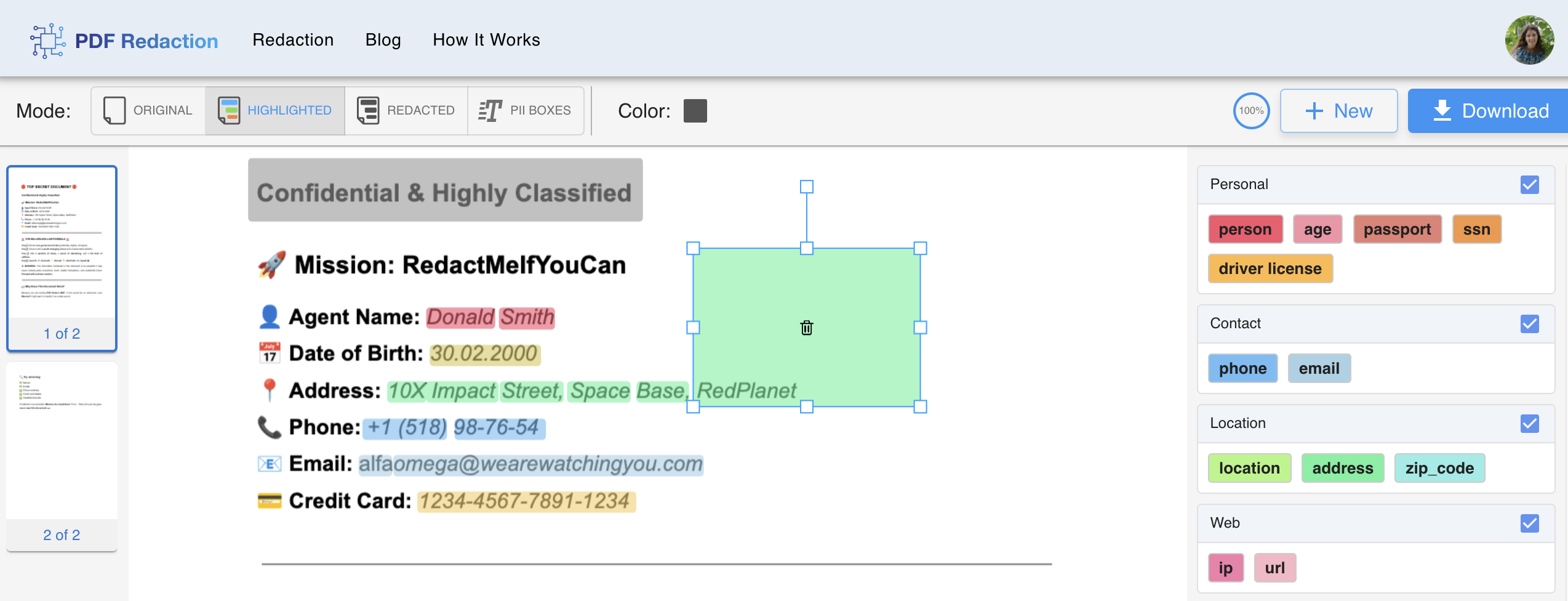
Tip: Fine-tune the AI-generated redactions for precise control over the final result.
Manual Redaction
For cases where the AI misses something or if you need to add extra protection, you can manually redact content in your document.
- Draw a Redaction Box: Switch to the Highlighted or Preview tab, then click and drag your mouse to draw a redaction box around any content you want to hide.
- Edit Redaction Boxes: Just like the AI-generated redactions, you can select and edit manual redactions. Click on any redaction box to resize, move, or remove it as needed.
- Remove Redactions: Right-click on any manual redaction box to delete it.
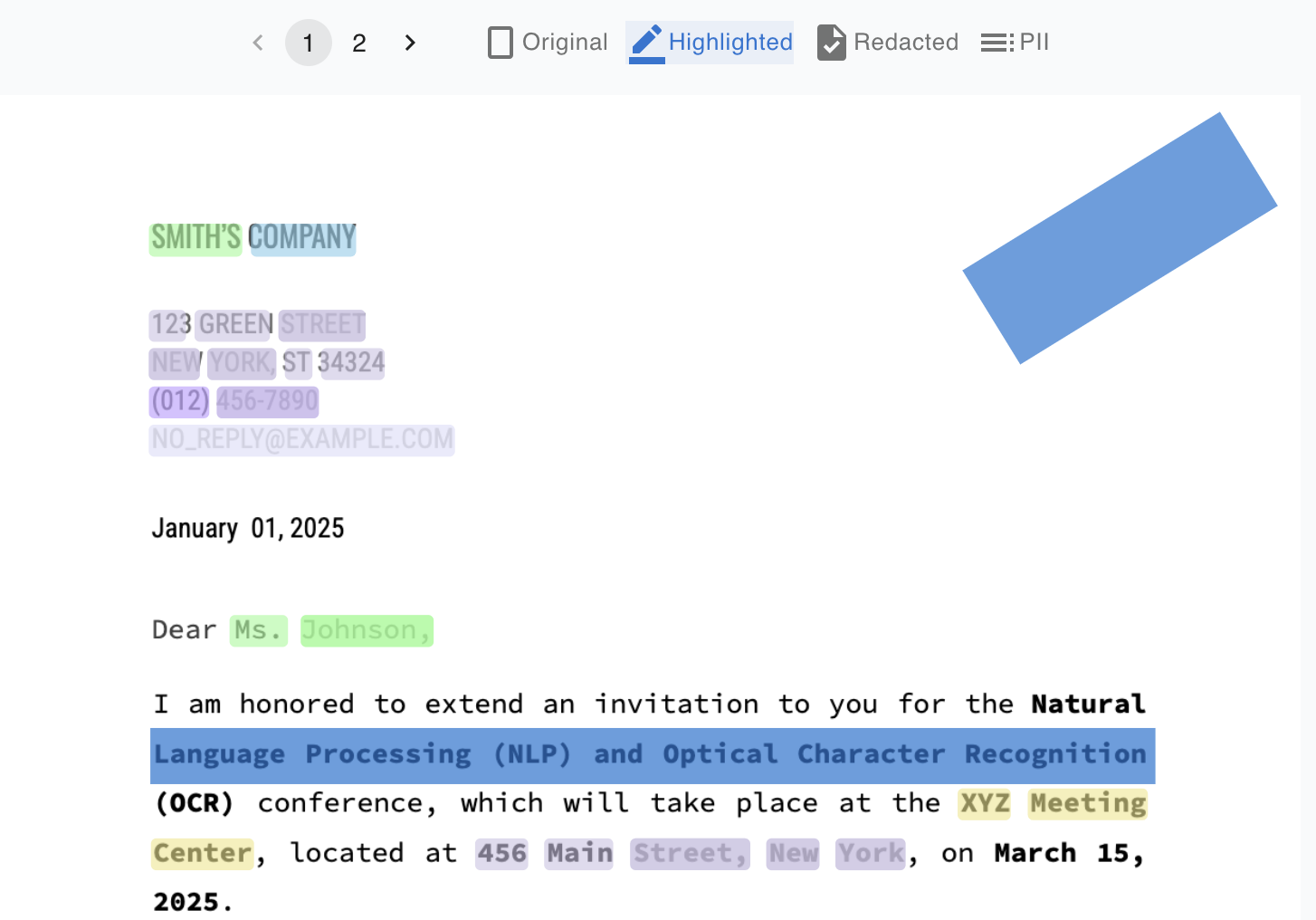
Tip: Manual redactions can be resized, repositioned, or removed just like the AI-generated redactions, giving you full control over what gets hidden in the document.
Customize Redaction Box Colors
You can choose between black or white for the redaction boxes:
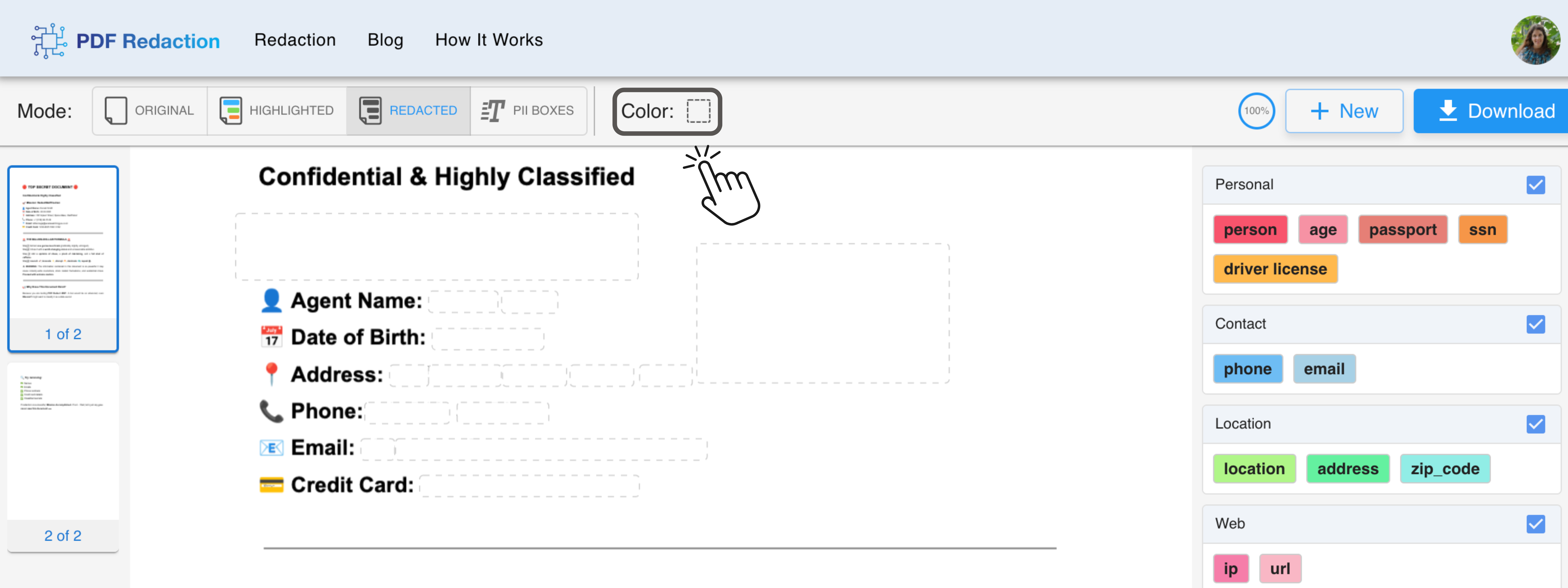
Tip: Customizing the color of redaction boxes improves visual clarity and allows you to style your document to your liking.
Next Steps: QuickStart Guide | Explore Advanced Features
