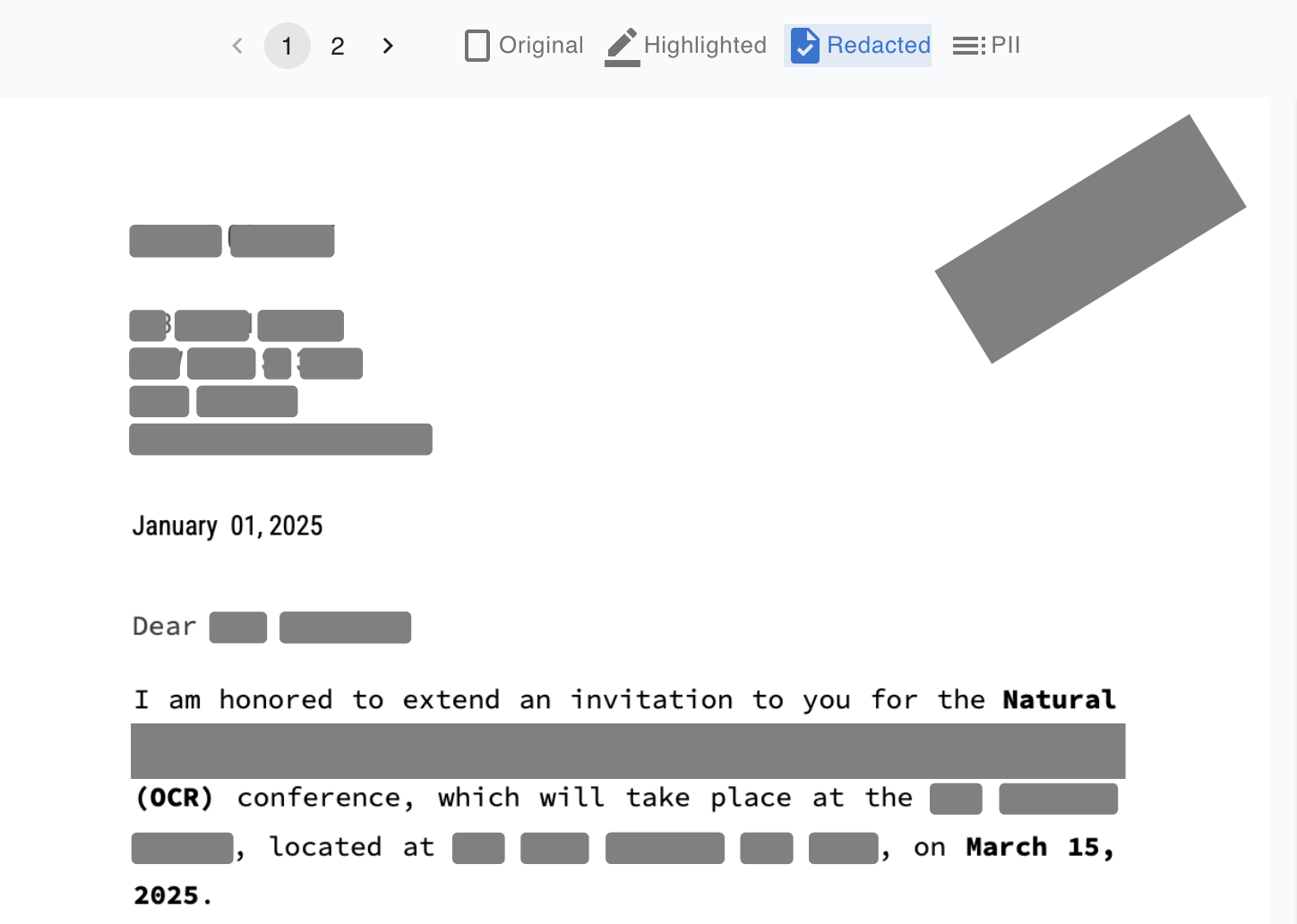6 Best Practices for Secure PDF Redaction
Data / ML Engineer
Covering up text in a PDF doesn’t mean it’s gone. If you don’t fully remove the data behind the scenes, someone could still find it — and that can lead to serious privacy issues, legal risk, or data breaches.
Whether you work in HR, legal, healthcare, or compliance, here are six redaction practices that will help you remove sensitive information the right way — securely, permanently, and with confidence.
1. Use the Right Tool for Redaction
Not all PDF tools are built to securely redact. Many just let you draw black boxes over text — but the original content is still there underneath.
Choose a tool made for proper redaction. It should:
- Automatically detect personal data (names, emails, phone numbers, etc.)
- Permanently remove redacted content — not just hide it
- Allow manual adjustments for more control
- Strip hidden data like comments and file history
- Support privacy regulations (GDPR, HIPAA, CCPA)
Try our AI PDF Redaction Tool — designed to do all this for you.
2. Know What Needs to Be Redacted
Before you start, be clear on what kind of information needs to be removed. This often includes:
- Personal information (PII): names, addresses, phone numbers
- Financial data: payment or account details
- Health information: medical records
- Internal notes: staff comments or legal discussions
- Confidential business info: contracts, strategy documents
How our tool helps:
Use the PII Filter panel to automatically find and flag sensitive data. You can:
- Choose which types of personal info to redact
- Show or hide redaction boxes based on data category (e.g., Personal, Location, or Manual)
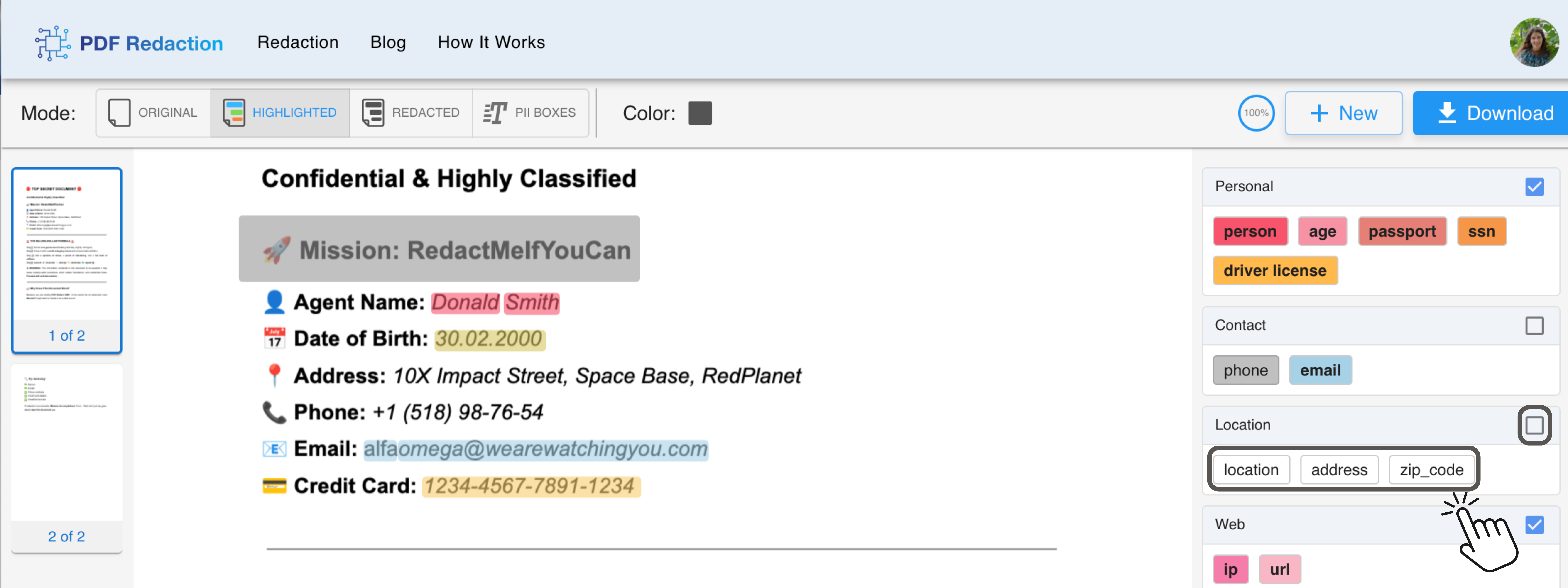
You stay in control the whole time.
3. Make Sure the Data Is Really Gone
Black boxes look secure — but unless the underlying content is deleted, it’s still there. Someone could copy it, extract it, or uncover it with the right tools.
Important: Our redaction tool rebuilds the document from scratch, ensuring the data is truly gone — no trace left behind.
You can also choose how the redactions appear:
- Black fill for a visible redaction
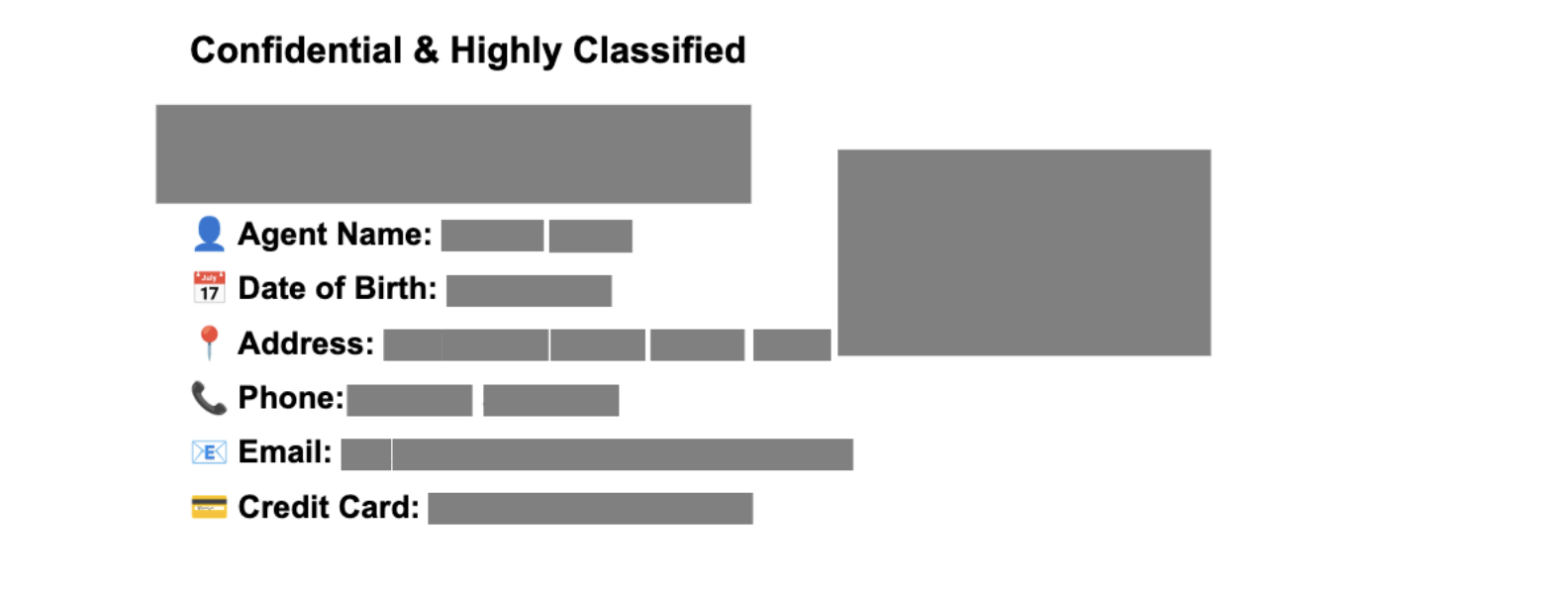
- White fill for a cleaner, subtler look
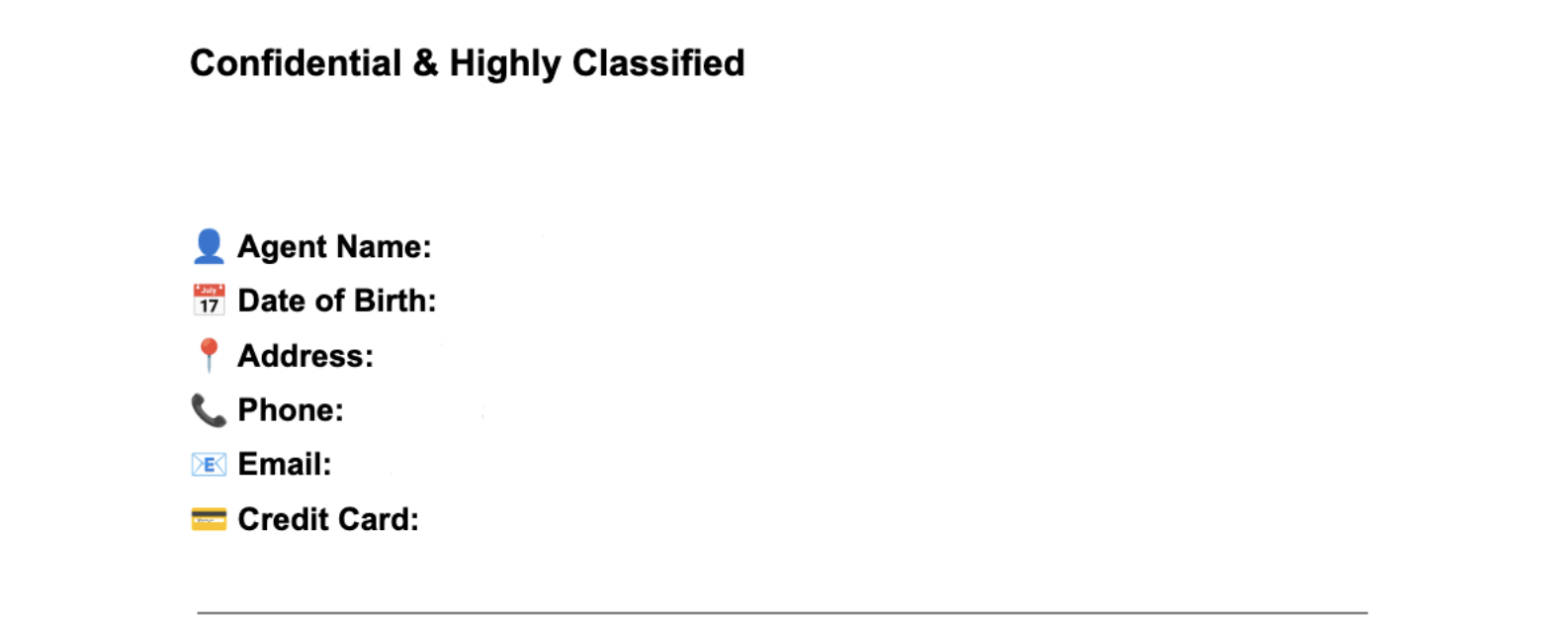
4. Don’t Forget Metadata
Even if all visible content is redacted, your document might still include hidden metadata, such as:
- Author names or emails
- File creation/edit dates
- Tracked changes and comments
- Internal file paths or document history
That data can be just as sensitive.
Pro Tip: With AI PDF Redaction Tool, all metadata is automatically removed when you download the final redacted PDF.
5. Review Before You Share
Always double-check the final redacted file — it’s your last line of defense.
Quick Checklist:
- Open the file in a few different PDF readers
- Review headers, footers, and watermarks
- Have a second set of eyes (a teammate) review it
Use the Preview tab in our tool to inspect the document before download. You can also adjust or add redactions by clicking directly on the page.
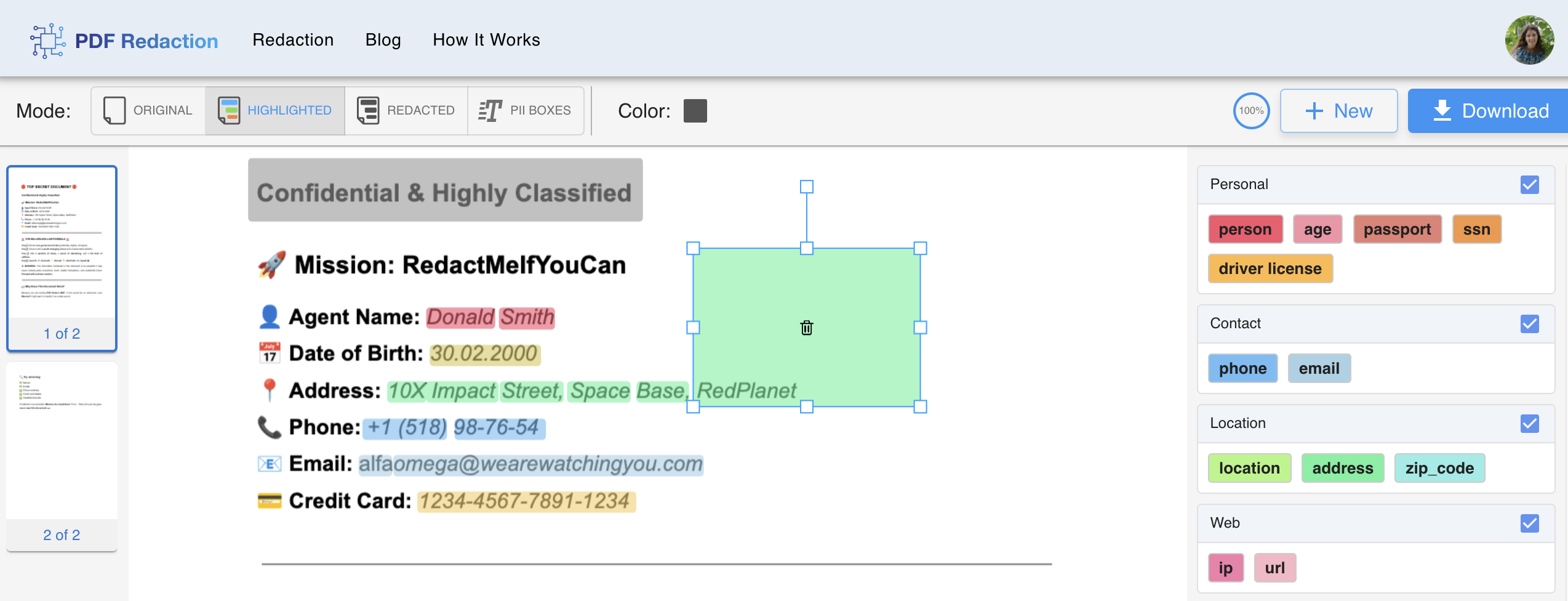
Need to fix something? Just click and draw to manually redact. Learn how
6. Create a Redaction Process You Can Rely On
Secure redaction should be part of your team’s workflow — not a one-time task.
Redaction Best Practices:
- Keep redacted versions separate from the originals (e.g.,
report_REDACTED.pdf) - Use clear file names and version control
- Train your team on proper redaction techniques
- Document your redaction steps for compliance purposes
Make Redaction Easier
Try our AI-Powered PDF Redaction Tool — it's free, fast, and easy to use.
No special training needed. Just upload, redact, review, and download. You’ll save time, avoid mistakes, and stay compliant.